|
|
 Remote Monitoring Agent (RMA) is an auxiliary application for HostMonitor.
Enterprise license for Advanced Host Monitor already includes license for 10
installations of the agent. Holders of a Lite, Standard or Professional licenses may buy an additional license for
Remote Monitoring Agent separately.
Remote Monitoring Agent (RMA) is an auxiliary application for HostMonitor.
Enterprise license for Advanced Host Monitor already includes license for 10
installations of the agent. Holders of a Lite, Standard or Professional licenses may buy an additional license for
Remote Monitoring Agent separately.
Introduction
Installation and configuration
How to install the agent
How to configure the agent
RMA Manager
Starting the agent
How to use agent to perform tests
System requirements
Need a source code?
Price
Copyright/License/Warranty
HostMonitor 4.0+ can monitor remote networks using Remote Monitoring Agents (RMA). RMA is small application that
accepts requests from HostMonitor, performs test and provides information about test result back to HostMonitor.
Why you may need RMA? Here are just several reasons:
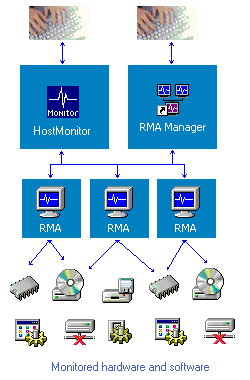
RMA increases security of the network. When you have to run the tests such as CPU Usage test or Performance
Counters tests on a remote Windows system, HostMonitor must be able to log in to that system with administrators
privileges. Instead you may now use an agent installed on that remote system. In this case HostMonitor will not
have to log on to that system at all. HostMonitor needs just one TCP port to communicate with the RMA agent
(by default it uses #1055 port, however you may set an agent to use any other port).
Remote Monitoring Agent is also a very useful tool when you have to monitor two (or many) separated networks (connected
through Internet). In this case installing just one instance of RMA behind the firewall in network "A" will allow
to monitor entire network "A" using the HostMonitor located in the network "B" with just one open TCP port.
RMA decreases the network traffic. E.g. frequent use of "File Integrity" or "Compare Files" tests in an array of
remote systems may apply significant load on the network. The more and the bigger files you test the more traffic
increase you get. RMA runs locally and sends only the test results to the HostMonitor thus decreasing the amount
of network traffic.
RMA simplifies network administration. You no longer need to share local drives/folders to perform tests such as
File Integrity, Folder/File Size, File Availability, Count Files, etc
Features:
- All traffic between RMA and HostMonitor is encrypted.
- It is possible to customize the list of enabled tests for each of the agents (e.g. living only Count Files and UNC tests only).
- You can restrict incoming TCP connections with the list of acceptable addresses.
- With RMA Manager you may configure, restart and even upgrade agent(s) remotely.
Current version of RMA for Linux and FreeBSD platforms can perform following test methods:
- TCP
- UDP
- UNC
- Folder/File Size
- Count Files
- File/Folder Availability Exists
- File Integrity
- Text Log
- Compare Files
Remote Monitoring Agent for Windows platform is included into Advanced Host Monitor package. For more information,
please, refer to RMA for Windows section of this document.
How to install and configure RMA
To install an agent on Linux/FreeBSD system download appropriate package from
download page,
unzip and untar the files (e.g. using command "tar -xzf rma_lin.tgz").
Check, and modify if necessary, settings in the rma.ini file using any text editor.
RMA settings
In the rma.ini file you will find comments that describe each parameter, so configuration should be easy
Basic settings
Logging settings
LogSuccess OkLogFile
Successful audit log.
Here you may specify a log file where agent will store information about successfully accepted connections.
This log has no use when everything works well (it then just takes space on the hard drive), but you may found it
helpful when a sophisticated network problem has to be fixed.
First option enables or disables the logging (LogSuccess=0 - logging is disabled;
LogSuccess=1 - logging is enabled), second parameter specifies path to the log file.
If you specify just the name of the file (without a full path), an agent will store a log in the same directory
where configuration file is located.
Example:
LogSuccess=0
OkLogFile=log_ok.txt
LogFails BadLogFile
Failure audit log.
Here you may specify another log file where an agent will store information about rejected requests and errors.
Log file is a simple text file that contains date of the event, remote IP address from which an attempt of
connection has occurred and information about the error.
First option enables or disables the logging (LogFails=0 - logging is disabled;
LogFails=1 - logging is enabled), second parameter specifies path to the log file.
If you specify just the file name (without path), an agent will store it in the directory where configuration file
is located.
Example:
LogFails=1
BadLogFile=log_err.txt
VerboseLogFile
Use this parameter to provide the path to a "Verbose" log file. Unlike "Successful" and "Failure" logs this log
file can be enabled by command line parameter only. You should start RMA with '-v' command line parameter
(e.g. "./rma -i -v rma.ini") . In this case RMA will store various information about
each incoming connection in the log file specified.
Example: VerboseLogFile=log_verbose.txt
Security settings
FilterActive
Enables or disables IP filtering "FilterActive=0" will allow RMA to accept control commands from any IP address
(as long as the incoming connection provides correct password). Set "FilterActive=1" and RMA will accept connections
only from the addresses that are specified in by FilterList parameter (password is required as always).
FilterList
Provides list of IP addresses. After enabling IP filtering (FilterActive=1) RMA will accept remote connections only
from the addresses in this list (password is required as always). Usually you have to add just one address to this
list, namely the one for the system where HostMonitor is running. If you want to specify several IP addresses,
separate them by spaces.
FilterMarks
This additional option works as switch for the addresses that are specified by "FilterList" parameter. E.g. if you
have 4 addresses in the list, and you want to turn on (enable) 1st, 2nd, and 4th address and turn off (disable)
3rd address in the list, type "1101" in this field.
Example:
FilterActive=1
FilterList=127.0.0.1 194.168.1.10 194.168.1.12
FilterMarks=101
AllowManage ManageAddr
These options control remote management function. AllowManage=0 - disables remote management feature,
AllowManage=1 - enables remote management. ManageAddr option sets the IP address(es) from which it is allowed to
control and manage RMA. Using RMA Manager installed on the system with that IP address you will be able to change
agent's settings remotely, also you will be able to restart and terminate an agent.
Note: Instead of single IP address you may specify a list and/or a range of IP addresses. IP addresses in the list
should be separated by comma. Dash is used to define a range of addresses.
Example:
AllowManage=1
ManageAddr=192.168.1.100 - 192.168.1.105, 192.168.1.12, 127.0.0.1
AllowUpdates UpdateAddr
AllowUpdates option allows or restricts remote updates of the RMA (e.g. when a new version is available).
AllowUpdates=0 - restricts updating, AllowUpdates=1 - allows updating. UpdateAddr option sets the IP address(s)
from which it is allowed to perform upgrade. To upgrade a single agent or an array of remote agents, you may use
RMA Manager.
Note: Instead of single IP address you may specify a list and/or a range of IP addresses. IP addresses in the list
should be separated by comma. Dash is used to define a range of addresses.
Example:
AllowUpdates=1
UpdateAddr=192.168.1.100 - 192.168.1.105, 192.168.1.12, 127.0.0.1
[EnabledTests]
Specifies the list of tests methods allowed for execution by the agent. To enable the test, assign '1' to the
parameter. To disable the test, assign '0' to the parameter.
Example:
TCP=1
UDP=0
UNC=1
FolderSize=0
RMA Manager
To configure single agent or huge array of remote agents installed in different networks you may use
RMA Manager. It allows you to change settings for hundreds of agents installed on remote systems at one time and
from one comfortable location.
Starting an agent
You can start agent as daemon or as regular console utility.
Usage: rma [-d|-i] [-v] [-p <port>] <cfg_file>
| -d | - daemon mode (default) |
| -i | - interactive mode |
| -v | - verbose mode |
| -p <port> | - overrides TCP port number specified in cfg_file |
| cfg_file | - obligatory parameter, path to configuration file |
Examples:
./rma -i -v -p 1055 /etc/rma/rma.ini
./rma -d /home/ks/rma/rma.ini
Note: SIGHUP signal
You can use SIGHUP to signal the agent that it should reread configuration file E.g.
"kill -HUP <agent_pid>" (to retrieve agent pid you can use command
"ps -A|grep rma" (on Linux systems) or "ps -x|grep rma"
on FreeBSD systems).
PS: of course you can use RMA Manager for the same purpose.
How to use
O.k., now when you have agents installed in different networks, how to use them?
HostMonitor since version 4.0 supports a
list of remote agents and can perform tests not only by itself but also may send a request to the agent which
will then execute the test. Every test in HostMonitor has now an additional
property: "Test by". By default it has the value "HostMonitor"; it means
that the test will be executed by HostMonitor. Alternatively you may choose an agent from drop down list and the test
will be performed by that agent.
Peculiarities of tests' settings for UNIX-like systems
When you setup file-related tests (UNC, Folder/File Size, Count Files, File Integrity, etc) using an agent installed
on UNIX-like system you should have in mind:
- on Windows system file masks '*' and '*.*' represent any file. On UNIX-like system only '*' represents any file; '*.*' can be used for any file that has dot (.) in the name;
- use slash (/) in the path (instead of backslash (\) that you are using on Windows systems);
- on UNIX-like systems name of the file is case sensitive (so "/etc/RMA" and "/etc/rma" are different files);
- "Drive Free Space" test does not have sense for UNIX-like system because there are no drives, use UNC test instead (e.g. you can check free space for file system "/home")
System requirements
Now UNIX version of RMA available for 2 systems:
Linux
FreeBSD
Both modules have been compiled for Intel 80386 processor (of course they work on next generations of Intel
processors, such as 80486 or Pentium 4).
Linux module was tested on:
Mandrake Linux 8.2
Mandrake Linux 9.2
Red Hat Linux 9
If you have tested RMA on another version of the system, please, inform us (support@ks-soft.net).
This information will be useful for community.
Theoretically agent should work on:
Slackware Linux 7.1+
Mandrake Linux 7.1+
Red Hat Linux 6.2+
SuSE Linux 6.4+
Debian Linux 2.2+
any Linux system with kernel version 2.2+ and glibc version 2.1.1+
FreeBSD module was tested on:
FreeBSD 4.5
If you have tested RMA on another version of the system, please, inform us (support@ks-soft.net).
This information will be useful for community.
Theoretically it should work on:
OpenBSD
NetBSD
Source codes
Source codes will be available (after release) by request, request should be sent to e-mail address
support@ks-soft.net.
If you make any changes in the source code or recompile the software for different OS and/or hardware, please,
report list of modifications (if you have made some changes) or new binary module (if you just recompiled agent
for another target) to support@ks-soft.net.
Your contribution will be useful for community.
Please read TERMS AND CONDITIONS FOR COPYING, DISTRIBUTION AND MODIFICATION
prior to any work.
How much does it cost?
RMA for Linux/FreeBSD itself is free (see Licensing for details!).
However to use it with HostMonitor (that is commercial software) you must have appropriate license.
E.g. when you purchase an Advanced Host Monitor ENTERPRISE edition you will get the license that allows
you to work with up to 10 agents. Otherwise you may buy licenses in sets of 10 ($80 per 10 licenses) or
in sets of 100 licenses ($300 per one set of 100).
There is no difference what agent you want to use (for Windows, Linux, or FreeBSD platform). E.g. if you
have license for 20 RMA, you may install 5 agents on Windows systems and 15 agents on Linux systems.
In case you need to install 10 agents on Windows systems and 10 RMA on Linux, you can do it without
changing your license (5+15=20 and 10+10=20).
You may order license for Advanced Host Monitor using credit card, Switch and Solo debit cards, check/money
order or wire transfer. If you are concerned about submitting your order and/or credit card information online,
you may order the license via phone, fax or postal mail.
Details..
|

